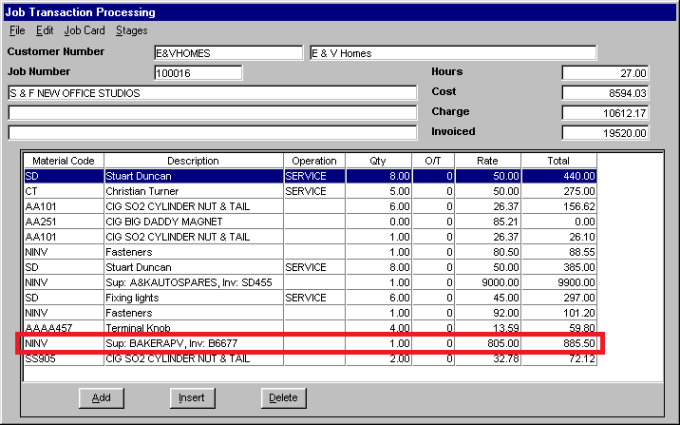
Using the Credit Goods Received program in MDS, Micronet can post returned items and credit notes to the Micronet Job Costing (MJC) system jobs in two ways:
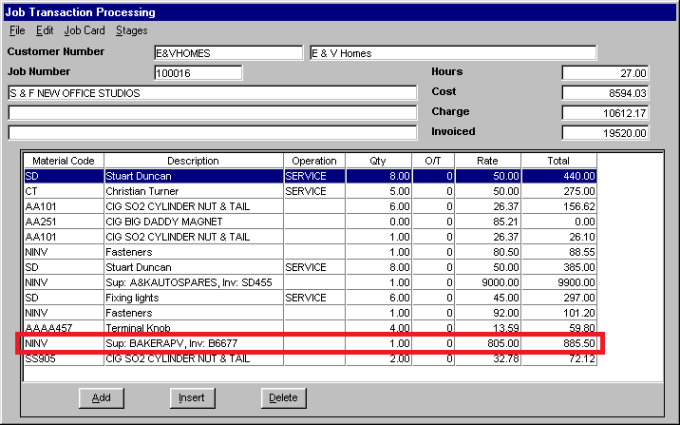
Example of the details MDS sends to MJC for a Credit Only type of supplier return
The NINV line above provides an example of the details MDS sends to MJC for a credit only type of supplier return.
Use this option if you only want a summary of the credit note to be posted to your jobs in the Micronet Job Costing (MJC) system, rather than all the individual line items being returned. This option allows you to dissect the credit across the relevant jobs.
To post the batch as a summary to MJC jobs:
Refer to "Credit Goods Received Overview" for the steps involved.
If the amount being credited does not equal the total of the line items entered (i.e. the Balance Amount does not equal the Receipt Amount), Micronet displays a warning asking you to confirm that you want to proceed.
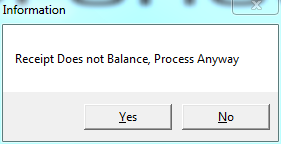
If you have not entered a credit note number or amount, Micronet displays another warning.
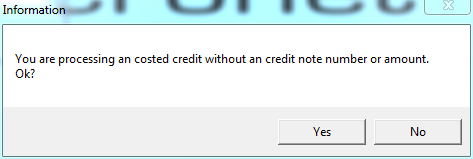
|
|
|
Technical Tip 2.8 Feature If the item has already been included on a job in MJC, or it has been sold to a customer and included on an invoice (after which the customer has returned it to the store), processing the credit goods received batch may cause stock of the item to go negative. In this case, Micronet displays a warning that it cannot continue to process the credit goods received batch.
Select the Details button to display more information about the problem.
Select Ok to clear this message, then Okagain to clear the first message. Micronet redisplays the Credit Goods Received screen where you should save your batch. Before you can post the batch, you will need to either remove the item from the job in MJC or, if the item was allocated to an invoice, create a credit note for that invoice. |
Micronet displays the Dissection Receipt to Jobs screen.
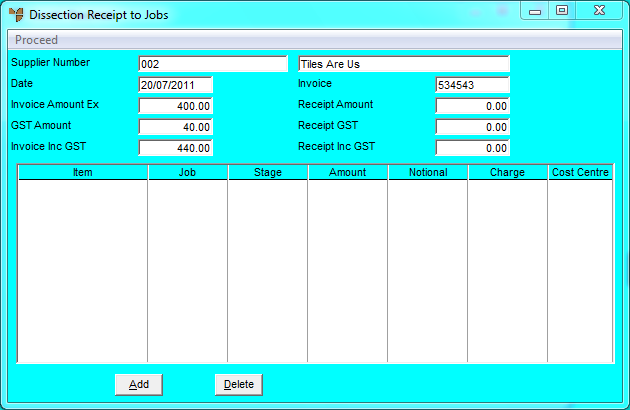
Micronet displays the Add Dissection Receipt to Jobs screen so that the total invoice amount can be distributed (dissected) across the relevant jobs.
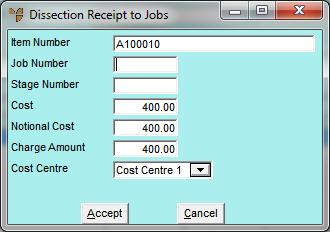
|
|
Field |
Value |
|
|
Item Number |
Enter or select a suitable non-inventory item ID for this transaction. Micronet defaults the description of the item to being SUP:xxxxxxx, INV:xxxxxxxx on the Job Transaction Processing screen. |
|
|
Job Number |
Enter or select the job to be posted against. |
|
|
Stage Number |
Enter or select the job stage to be posted against. |
|
|
Cost |
Enter the amount of the credit note to be posted against this job/stage combination. |
|
|
Notional Cost |
The notional cost is an optional cost base for the Charge Amount in the next field to be marked up from. For instance, an item that costs you $100 may have a trade price of $120. In this case, you might like to markup from the $120 to derive the job charge amount. |
|
Charge Amount |
This defaults to the Notional Cost x the Job Markup (if applicable). You can edit this figure accordingly. |
|
|
Cost Centre |
Select the cost centre for this posting. Normally, materials post to Cost Centre 1. |
If you have not dissected the full amount, Micronet redisplays the Add Dissection Receipt to Jobs screen.
Micronet redisplays the Dissection Receipt to Jobs screen.
Micronet processes the batch, and posts the details to both your MJC jobs and to the Micronet Creditors Ledger. It then redisplays the Credit Goods Received screen.